How to Link Instagram to Facebook for Social Media Admins
[x_author title=”About the Author”]
View, Respond and Engage on Instagram Directly from Facebook Pages
Facebook is attempting to make social media management on both Facebook and Instagram more easy. The new Facebook “inbox” (still rolling out to most admins) features the ability to view, and respond to engagement on Instagram profiles, right from the Facebook notifications area. This allows for desktop engagement on the Instagram account through Facebook. In other words, you can now like, and comment on Instagram comments straight from your Facebook Page’s admin area, just like you do with Facebook comments. This is a handy feature for Social Media managers who use both platforms.
Here’s how to link the two.
Connecting a Business Instagram Account to a Business Facebook Page
- Open up Pages App (Facebook Pages) on your smartphone
- Click on the messaging icon at the bottom of your Facebook Page while you’re in the Pages Manager App
- Click the Instagram tab
- Enter the username and password of your Instagram Account
Another way (we think might also work, but with rollouts, it’s hard to tell! Stay tuned for any updates) to link Instagram to Facebook:
- Go to your Facebook page profile
- Click Settings
- Click Instagram Ads
- Click Add Account
- Enter the username and password of your Instagram Account
NOTE: The Instagram notifications area is only featured in the relatively new Facebook Inbox. Many Facebook page admins still are using the old Facebook inbox. And in fact many Facebook pages have difficulty accessing the new inbox as the new rollout from Facebook continues.
Have any other insights on the new Facebook and Instagram connection? Let us know in the comments!

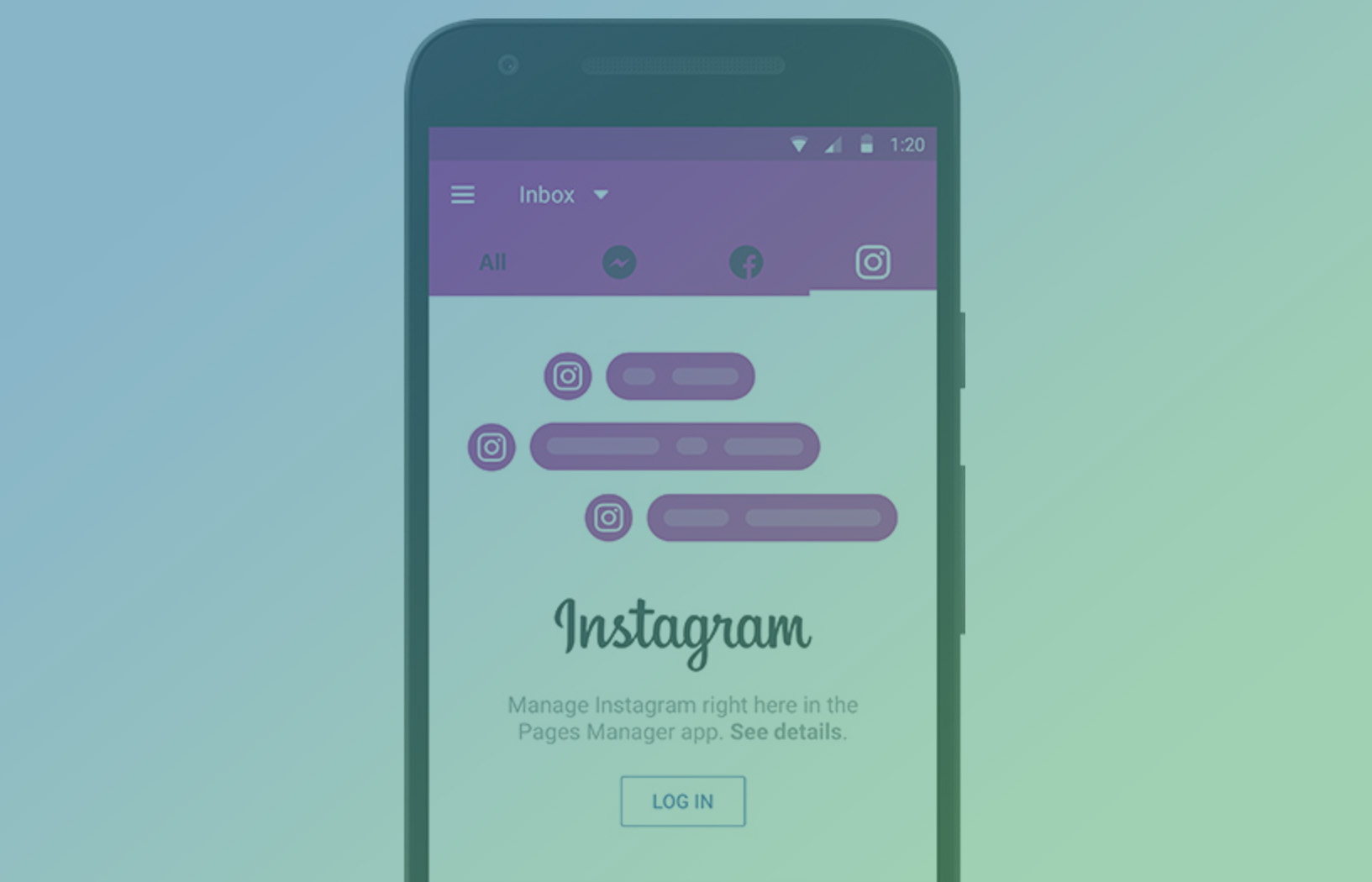




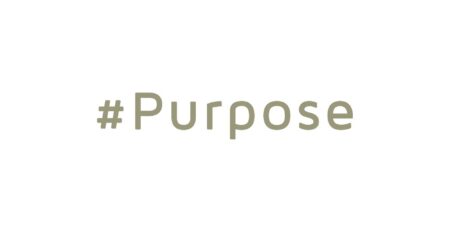
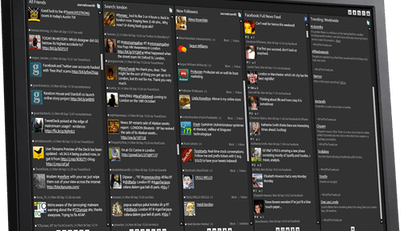


Leave a Reply